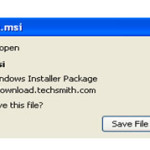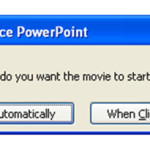M. A. Deshmukh1, S.D. Kalyankar2, D.N. Bajad3 and S.S. Chopde3
1Department of Computer and Statistics, College of Dairy Technology, Udgir, Dist. Latur, MS, (India)
2Department of Dairy Technology, College of Dairy Technology, Udgir, Dist. Latur, MS, (India)
3Department of Dairy Microbiology, College of Dairy Technology, Udgir, Dist. Latur, MS, (India)
Article Publishing History
Article Received on :
Article Accepted on :
Article Published : 03 Oct 2014
Article Metrics
ABSTRACT:
Camtasia Studio (CS) used to enhance, supplement, or replace a traditional educational curriculum. As computer technology has become more accessible, inexpensive, and powerful, the demand has increased, leading to more frequent use of resources within classroom. This application is a professional quality video production software package designed to capture, edit, interpret and organize moving action of computer screen into a computer video file. It is the ideal piece of software for creating, editing and distributing interactive multimedia video files for any other range of computer applications. The component of Camtasia is adding caption to recorded lectures &power point presentation, visual training materials. Thus by using Camtasiateacher will have an opportunity to create and edit short video snips. Camtasia helps in creating training material or demonstrating a software feature on-line and allows editing newly created video, also to save it in multiple formats. It is one of the desktop recording applications that adapt the work flow by keeping track of on-screen action. It makes the final editing process much easier and quicker.
KEYWORDS:
Computer Application; Camtasia Studio; Teaching medium; Classroom Technology
Copy the following to cite this article:
M.A. Deshmukh M. A, Kalyankar S. D, Bajad D. N, Chopde S. S. Modern Class Room: A New Approach Towards Teaching and Learning. Orient.J. Comp. Sci. and Technol;7(3)
|
Copy the following to cite this URL:
M.A. Deshmukh M. A, Kalyankar S. D, Bajad D. N, Chopde S. S. Modern Class Room: A New Approach Towards Teaching and Learning. Orient.J. Comp. Sci. and Technol;7(3). Available from: http://www.computerscijournal.org/?p=1357
|
INTRODUCTION
The public education system no longer considers the integration of technology as a debatable issue in the classroom. In fact, many schools have started to incorporate the technological use of computers and mobile devices in the classroom to further the academic performance of students. Computer application in the classroom has evolved beyond drill and practice programs. Today’s technology can provide teachers with greater opportunities to bring information to their students. This allows educators to prepare students for the future, both in their personal and professional lives. (Kelly Friedman, Dec. 2013) As classroom computer technology is being used for different types of communication—for presentation, for class interaction, and for collaboration, students are required to be readers and writers, editors and publishers; and must be willing to collaborate and co-create with others, working closely together to learn even more in the process. Learning is usually interactive and can be reinforced over and over. Computer is playing very effective role in the teaching field to give presentation on MS-PowerPoint with moving slides, it also uses images, audio/video recording, etc. but many of them are not supporting with application program, hence it has to convert into another supporting format.
The Benefits of Computers in the Classroom
In the recent century, we have seen a rapid change in the classroom. The impact of Technology is evident: computer has become the new classroom. Traditional classrooms become virtual ones, Traditional Teachers become virtual instructors. (Pritam Singh Negi, July 2011)Teachers can incorporate several software applications to help students learn more about the course material. Word processors, spreadsheet, database programs, and presentation software enable teachers to create fun and interactive ways to help students learn the course material while also reinforcing computer skills. In addition, it also helps students incorporate research skills to answer homework questions and compose essays. (Kelly Friedman, Dec. 2013)
For Students
The internet itself has unlocked a world of opportunity for students. Information and ideas that were previously out of reach are a click away. Students of all ages can connect, share and learn on a global scale. Succession at difficult technological tasks, as well as social networking such as Face-book can also lead to improve self-esteem. (Pritam Singh Negi, July 2011) Future generations will need to compete with the growing trends of a technologically-driven society that relies on computers to perform daily tasks. The classroom is a good starting point for students to learn how to use these complex machines. If students learn how to navigate computers and the Internet early on, they will be prepared later in life to utilize computers for more complex assignments. Computers grant access to the Internet, which hosts academic research and offers educational support. Historical records and social organizations are only a click away, providing a wealth of information for studying history and social studies. Students and teachers are now able to communicate with educators and other students anywhere easily and instantly. This new phenomenon opens up opportunities for collaboration. There are also many resources and communities online that are available to help students develop and improve mathematical and scientific understanding. Even though computers are extremely beneficial to the educational process there are some negative aspects that present themselves. Students have access to greater distractions during research or study time, in the forms of games and social networking websites. (Kelly Friedman, Dec. 2013)
Instead of a passive sponge soaking up knowledge, the student has now become an active informational architect, procuring, rearranging and displaying information. (Pritam Singh Negi, July 2011) There is also the risk of students interacting with potentially dangerous, anonymous individuals. Therefore, it becomes vitally important for teachers and faculty to monitor computer use to ensure they are being used safely and for the right purposes.
For Teacher
The student teacher dynamic has drastically changed since the introduction of technology based class structure. The instructor is no longer the king of the classroom but rather a middleman between information and student. (Pritam Singh Negi, July 2011) Teachers may encounter students who have already acquired computer skills. In fact, some students may have developed computer proficiency beyond their teachers. This can make it easier for the teacher to incorporate computers into the course curriculum. The majority colleges and school have already begun the transition to using computers in the classroom. Computers offer teachers the unique ability to collaborate with other educators and professionals opening up worlds of understanding to them and their students. There are many networking sites available to instructors that offer teaching plans and project ideas. Sites like Youtube.com can also prove to be useful when demonstrations or examples are needed to further explain concepts being taught. (Kelly Friedman, Dec. 2013)
Computer uses in education are proliferating –studies, computer uses to enhance teaching and learning in almost every field, every age group. The majority of these studies are comparisons of traditional methods vs. computer-based but rarely anything on the methods and strategies of teaching computer application software (Hu,J., 2005). Presentation of software instruction has been supported by manuals and textbooks consisting of screen captures but a multimedia approach may increase learning outcomes. (Veronikas, S.& Maushak, N., 2005) students learning styles and learning experience with instruction were collected through the internet and result of a multiple regression analysis revealed that sensing, sequential and reflective learners tended to have a more meaningful learning experience with intuitive, global and active learners. (Choi, I., Lee, S.J. & Jung, J.W. , 2008).
Camtasia Studio desktop video/audio capture application software, instructors can easily create asynchronous, online learning Performance Support Tutorials. These tutorials have been created for Algebra, Computer Programming, Web Design, Biology, Accounting, Nursing and many other courses (Story, A. & Feinstein, M., 2004). Additionally, it is much less expensive and does not require the students to purchase or install any additional software as it is capable of producing standard multimedia files in several different formats, all of which are easily played by multiple computer operating systems.
Methodology
Camtasia Studio is a computer application, created and published by TechSmith, for creating video tutorials and presentations directly via screencast, or via a direct recording plug-in to Microsoft PowerPoint. The screen area to be recorded can be chosen freely, and audio or other multimedia recordings may be recorded at the same time or added separately from any other source and integrated in the Camtasia Studio component of the product. Both versions of Camtasia started as enhanced screen capture programs and have evolved to integrate screen capture and post processing tools targeted at the educational and information multimedia development marketplace.
Individualized Instruction
It has allowed to individualized learning by giving control of demonstrations over to the user. Students can pause, fast forward or watch a section as many times as a need to get information. Students don’t have to wait to start the lesson and don’t have to wait while help a slower student.
Never Miss a Lesson
If someone student is late for the class or absent, he or she will access to same lesson as like all the presented students. When teacher teach the lesson in class multiple times in a day, the lesson is consistent.
Focus Attention
Bringing the lecture on computer through headphones, allows students to focus on lesson with fewer distractions. This also benefits students with vision, hearing and ADHD/ADD issues.
Structured Lesson
By recording the lesson outside of class teacher able to prepare and use an outline, smoothly bring in other resources, edit out mistakes and enhance presentation in multiple ways.
Improved Tech Support
To explain how something works. It is often easier to record a quick Camtasia demo and post it online than to try to walk someone through a technical issue. The same question is often asked more than once so once it is made student can refer and send the tutorial to next students with a saving of time.
Download and Installation of Camtasia Studio
To download, go through www.techsmith.com site. As enter in it, there is the Camtasia Studio with including various versions; also the Trial version is present with fully-functional and run for 30 Days after installation.
- Enter email-ID and Right-click on Download Camtasia Studio button
- The following massage box is appearing on the screen. Cancel is for cancel the process but user have to click on the Save File
3. The .avi file will downloading in the Download folder
4. After download, file can use it for installation.
To installed Camtasia Player, select Control Panel > Sounds and Audio Devices > Hardware tab.
- Right-click on an .avi file in Windows Explorer On Windows XP, select Open With > Choose Program.
- The Open With dialog box appears. Click Browse.
- Find and select: C:\Program Files\TechSmith\Camtasia Studio\CamPlay.exe
- Click Open.
- Enable the Always use the selected program to open this kind of file option.
- Click OK.
Contribution of Application in the Classroom
The traditional blackboard approach is gradually giving way to more interaction between the instructor and students. Multimedia can be defined to be multiple forms of media (text, graphics, images, animation, audio and video) that work together. It is unparalleled in its ability to disseminate information quickly and accurately (Eskicioglu, A.M. & Kopec, D., 2003). video or moving screen capture they perform a rather simple yet powerful service. Video screen capture can record whatever is displayed on a computer monitor but instead of a single screen dump, video screen capture allows user to record monitor’s image over time and create, as the name implies, a movie of what is happening on the screen. (Nickerson, M. & Bryner, J., 2002). This is because of the myriad of contingent factors that have been shown to moderate multimedia effects. (Hede, A., 2002). Camtasia Studio is one of the most effective ways of teaching that is used to create a video to run through the actual mouse movements that make and type keys to achieve result. It records all this, with an audio track so that it includes a narration or comment. It enables us to assemble a video from a number of clips too, which is essential if not completely fluent in front of camera. Clips can be positioned on a timeline or storyboard, reordered and edited by trimming sections out of them (www.itreviews.co.uk)
Students also shared reasons why they believed them effective, commented on problems, and made suggestions for improvement in response to open-ended questions. These benefits and problems can be interpreted in terms of many of principles for multi-media instruction. (Mayer’s 2001 & 2005) another implication of this study is that the contributions of the kinesthetic modality should be considered as well as those of the visual and auditory modalities. (Wilson, H. & Jiao, B., 2008).
Camptasia supports diverse student learning styles is by supplementing their face-to-face instruction before class. An added benefit of doing this, and it leads to more productive classes because students already have some familiarity with the content also they become more engaged and actively participate in their education (www.facultyfocus.com).
Recording Video
Carefully constructed or appropriately selected video can be used in the classroom to support many, if not all, of these nine instructional events. Video is a medium with which students today are intimately familiar, in entertainment and social applications. However, video can provide several advantages over other media in educational environments. As part of the presentation of content, the ability to use video to manipulate time and space can allow students to observe events that are impractical or impossible to present in other formats (volcanic eruptions, extremely rapid events slowed down, etc.) (Smaldino, S. E., Russell, J. D., Heinich, R., Molenda, M., 2005). As a common media format among students, however, video can be a powerful medium for addressing other instructional events on Gagne’s list, such as gaining attention, informing learners of the objectives, stimulating recall, and enhancing the retention and transfer. Video is often used for such purposes in the students entertainment applications (such as movie trailers), and can be a powerful format for gaining enthusiasm and promoting interaction between students (Marshall, 2002).
The intended targets for this instructional module are students in a graduate course focused on using technology in educational practice. These students typically range in age from mid-twenties to mid/late fifties, and have all had previous coursework in instructional design and development. Levels of teaching experience vary widely, from being limited to only student teaching to having extensive teaching experience. These students will have lesson plans of their own they have developed, as well as varying comfort and experience with computers. However, as part of their educational programs, all students have a minimum level of computer experience that includes comfort with browsing the web, playing online video media, and manipulation of software with direction.
The environment in which these students teach involves a high level of media integration, using electronic white boards, classroom sets of computers, electronic data recorders, etc. Familiarity with a variety of multimedia applications is common, and the use of the internet is frequent as a component of classroom activity. These students will be expected to select and utilize available media routinely, and the addition of skills to create or modify this media to better address lesson content is advantageous. The ability to successfully create videos as part of lesson media will increase the effectiveness of the lessons these students create and utilize with their classes.
The most common uses of classroom video are for presenting information that cannot or should not be presented in other instructional scenarios (mating habits of Antarctic penguins, examples of dangerous chemistry experiments or methodologies, etc.), it can also be used in less obvious ways for the other events in Gagne’s list (such as gaining attention, informing the learner of the objective, stimulating recall, or enhancing retention). While examples of video for use in the various instructional events will be the focus of the lesson content for lecture, I want to develop a companion instructional module for teaching the students to use a video editing program to produce their own videos as part of their lesson development. This gives the students much more
control over the information presented, and allows the video use to align closely with instructional objectives. This project will be to instruct students the basic principles of using a straightforward, but powerful entry level editing program called Camtasia Studio in order to create effective videos specifically related to lesson material and objectives. It consists of materials selected or developed to present the instruction on video editing. The video editing lesson will be delivered by web, with video tutorials demonstrating the critical skill components, and quizzes to assess the learning objectives. The required software for development of the instructional materials will include: Camtasia Studio.
Record Caption Lecture
Screen-capture based video software allows instructors to easily capture the action and sound from any part of a Windows desktop as well as the narration, and saves it to a standard movie file or even streaming video for the distribution on the Web (Yuen, S., 2004). Camtasia Studio’s Open Captioning feature provides onscreen text, so lectures videos will be accessible by hearing impaired students. Or, it could provide subtitled lectures in several languages.
Before adding captions in Camtasia Studio, recommend for creating a prepared script in Microsoft Word. This allows to save caption text for future use and also to check for spelling and grammar errors before pasting it into the scripting text box.
To Add Captioning to Video.
- Click the Captions link in the Task List.
- The Camtasia Studio screen appears. This screen gives instructions for how to create Automatic Open Captions. Once read the tip screen, click Close.
- To enable the Paste button, first copy the desired caption text to the clipboard.
- In the Open Captions task page, click the Paste button to paste script into the scripting text box. This creates first Caption Point. The caption text is placed on the video within the Preview Area.
- Click the Start button to begin setting Caption Points that syncs script with the audio. The video begins to play back from the beginning of the Timeline.
- To set a new Caption Point, click on any of the words within the scripting text box.
- A Caption Point is set at the exact location. As a result, three lines of text turn from red to black. The rest of the text is updated in red to indicate where the new caption should begin.
- To create your captions, the Preview Area and the Timeline are continually updated. Continue to set Caption Points until all of your text has been used.
- Click the Stop button to end the captioning process and Finish to exit the Open Captions task page.
Adding Visuals in PowerPoint Presentations
Videos and screenshots make PowerPoint presentations more memorable and effective. Camtasia Studio allows embedding video clips within PowerPoint slides. Create and show a video that lasts as long as from just a few seconds to a few minutes Teacher can often use Camtasia Studio to combine information from different multimedia sources into their PowerPoint presentations. Integrating real-world video examples with the theories being taught really brings knowledge alive for students.
To add a video to a PowerPoint slide:
- In PowerPoint, open the presentation into which, like to embed the video.
- Move to the slide where would like to add video.
- Select menu options Insert > Movies and Sounds > Movie From File. PowerPoint’s Insert Movie dialog appears.
- Use the Insert Movie dialog to browse through desktop’s files and folders, and locate the video would like to embed.
- Select the video and click OK. A PowerPoint dialog will pop up and ask wants the movie to start in the slide show.
6. Select Automatically if you would like video to play automatically, or select When Clicked if you want the video to start in the slide show only after click on it.
7. The first frame of Camtasia Studio video should appear on the slide chose to embed video on.
8. To edit play options such as looping and rewind, right-click on embedded video and select Edit Movie Object
Record Your PowerPoint Presentation
Slides alone cannot convey the true richness of lecture; because it is missing the most important ingredient is Teacher. Camtasia Studio records entire presentation, so that students can benefit from more of expertise. Whether teacher work in a virtual or traditional classroom, Camtasia Studio makes a PowerPoint presentations work harder to record lectures and publish to CD-ROM for student studying purposes and also to post lectures to college website for archival and review outside of the classroom.
To record the PowerPoint presentation
- On the Camtasia Studio toolbar, click on the Record Audio tool.
- Click on the Record button on the Camtasia Studio toolbar. If a tip dialog box appears, read the tip and then choose Close.
- Both the slide show and recording will begin immediately. Move through the PowerPoint presentation slides as normally would, speaking into the microphone as you go in order to record the voice narration.
- Once the end of the show is reached, press the <Esc> key to end recording (www.techsmith.com).
Conclusions
In this paper we discuss some of the changes that have been brought by this Technology in classroom teaching, learning and to enabling new ways of work. It has some relative advantages as compared to conventional mode of information sharing. The combination of education and technology has been considered the main key to student and staff progress. Education feeds technology which in turns forms the basis of education. Therefore it is evident that it has affected change to the methods, purpose and perceived potential of education. Educational technology tools such as those described, when properly used in appropriate courses, are beneficial for various reasons including those mentioned herein. The startup and subsequent cost of these tools and their use is very small. Teachers can experiment with these technologies with very easy. This software helps the students for better understanding and enables them not to miss anything if they did not take notes and followed the instructor attentively.
REFERENCES
- Kelly Friedman, The Benefits of Computers In The Classroom http://www.pc-wholesale.com/articles-the-benefits-of-computers-in-the-classroom.html,18 Sept .2014
- Pritam Singh Negi, Vineeta Negi, and Akhilesh Chandra Pandey., Impact of Information Technology on Learning, Teaching and Human Resource Management in Educational Sector. International Journal of Computer Science and Telecommunications,2011; Volume 2, Issue 4.
- Veronikas, S. & Maushak, N. Effectiveness of Audio on Screen Captures in Software Application Instruction. Journal of Educational Multimedia and Hypermedia, 2005; 14(2), 199-205.
- Wilson, H. (ed): In C. Bonk et al. (Eds.), Proceedings of World Conference on E-Learning in Corporate, Government, Healthcare, and Higher Education 2008; pp 221-226.
- Hu, J. (2005). In G. Richards (Ed.), Proceedings of World Conference on E-Learning in Corporate, Government, Healthcare, and Higher Education 2005; pp 2113-2119.
- Choi, I., Lee, S.J. & Jung. J.W..Designing Multimedia Case-Based Instruction Accommodating Students’ Diverse Learning Styles. Journal of Educational Multimedia and Hypermedia, 2008; 17(1), 5-25.
- Eskicioglu, A.M. & Kopec, D. The Ideal Multimedia-Enabled Classroom: Perspectives from Psychology, Education, and Information Science. Journal of Educational Multimedia and Hypermedia, 2003; 12(2), 199-221.
- Hede, A. Integrated Model of Multimedia Effects on Learning Journal of Educational Multimedia and Hypermedia, 2002; 11(2), 177-191.
- Nickerson, M. & Bryner, J. In D. Willis et al. (Eds.), Proceedings of Society for Information Technology & Teacher Education International Conference, 2002; pp 1125-1126.
- Story, A. & Feinstein, M. Proceedings of World Conference on Educational Multimedia, Hypermedia and Telecommunications 2004; pp. 931-935
- Marshall, J. M. Learning with Technology. Evidence That Technology Can, and Does, Support Learning.
- http://www.medialit.org/reading_room/pdf/545_CICReportLearningwithTechnology.pdf, 2002.
- Smaldino, S. E., Russell, J. D., Heinich, R., Molenda, M. Instructional technology and media for learning. Upper Saddle River, NJ: Pearson, Merrill Prentice Hall, 2005.
- http://www.wikipedia.com/
- http://www.techsmith.com/
- http://www.facultyfocus.com
- www.itreviews.co.uk/software/s692.htm
- http://www.editlib.org/noaccess/13046

This work is licensed under a Creative Commons Attribution 4.0 International License.